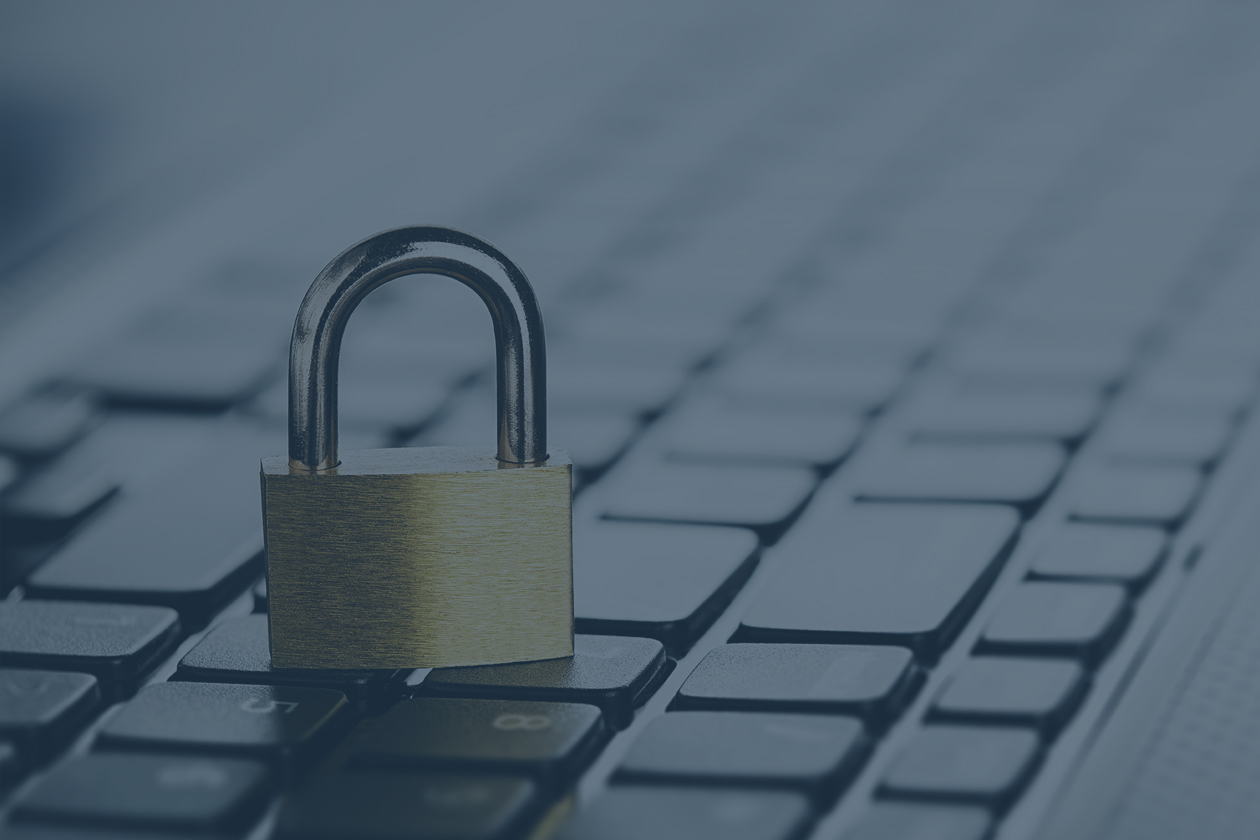
Keeping up with computer security can be a difficult and confusing task. Sometimes it’s best to take something that can be overwhelming and begin with some simple things that will go a long way to making your digital life more secure. So, here are four easy and essential tips for keeping your digital life secure.
Tip #1 = Set up all of your computers (including your tablets and phones) to automatically download and install operating system updates.
The steps for setting up automatic updates vary slightly based on your computer system (e.g. Windows 7, Window 10, Mac OS, etc.). Fortunately, you can Google how to enable automatic updates for your specific system.
For example, here are two links with instructions on how to enable automatic updates for Windows 10 and Mac OS.
Tip #2 = Keeping your digital life secure by installing antivirus software.
Windows 10 comes pre-loaded with Windows Defender. This is Microsoft’s built-in antivirus program that works really well. If you have a Mac, you may want to consider Sophos Antivirus. Sophos continues to be recognized as one of the best antivirus solutions for Macs.
Tip #3 = Treat ALL Emails you receive as risky until you can verify its authenticity.
A phishing email is an email sent by someone who wants to hack your email…or worse.. They often appear to come from a legitimate company (e.g. your financial institution). These emails are designed to look legitimate so it is easy to understand why so many people fall prey to phishing.
These emails are asking you to provide sensitive information (e.g. your username or password) or asking you to click on a malicious link or attachment with the goal of stealing your financial information. It’s estimated that 75-91% of all cyber-attacks start by getting the victim to perform an action in a phishing email.
Use these steps to verify each email you receive:
- Verify sender’s email address: often times it will look like a legitimate email address but when you look carefully you may see a misspelled word or some other clue that it is not legitimate. Hover over links in emails to verify the destination (be careful to note the spelling of the domain name). For example, gmail.com vs gmall.com.
- Ask you yourself. Were you expecting the email? Is the email part of an outgoing conversation? Do you know the sender? Is there anything suspicious about the email and request? Keep in mind that the sender’s email account may have been hacked.
- Be suspicious of ALL emails that request that you click on a link or open an attachment.
- Most important of all, if you are uncertain if a link or attachment is malicious, contact the sender by phone or text.
- Many phishing emails profess to be from legitimate companies such as DocuSign, Dropbox, and other popular online services – be careful.
Tip #4 = Turn on two-factor authentication on all online services that support it.
Two-factor authentication is a great way to secure your online access because a hacker has to do more than just use your username and password to access your account. It requires you to enter a code or approve the connection from an app after you have entered your username and password. Contact your online service provider for help setting up two-factor authentication.
Remember, if you suspect that your account has been hacked, change your password immediately and contact the service provider.
Disclosure: This information is intended for educational purposes only and should not be construed as advice. You should discuss your circumstances with a qualified financial professional prior to making any decisions.




